The post How to Enable IMAP Integration For Gmail Accounts appeared first on Influencers & Outreach University.
]]>1. Click the drop-down menu at the top right of your Ninja Outreach and select “Settings.”
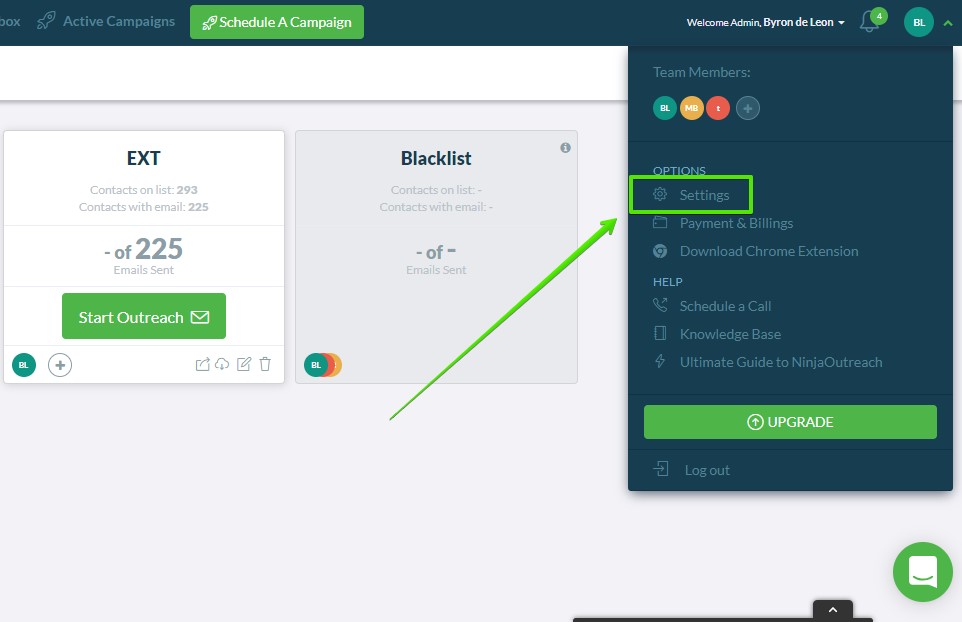
2. Under the “Profile” tab, click “Connect an Email account (IMAP)”
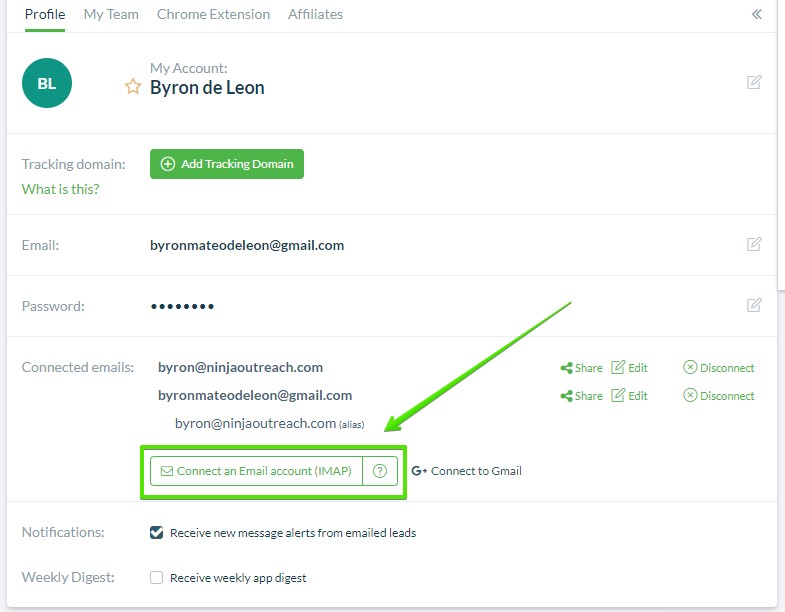
3. Fill in the required details and then hit the “Connect Account” button.
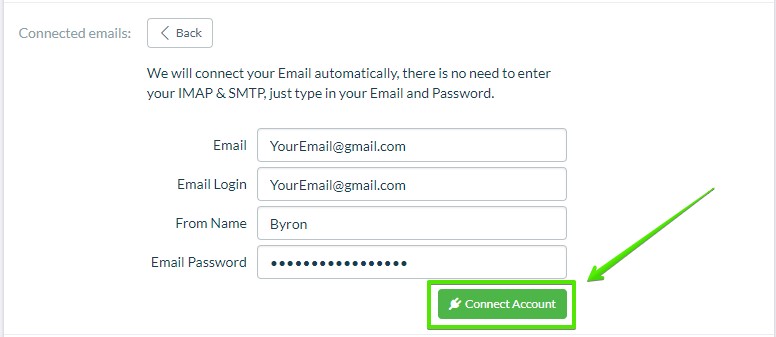
If you get any errors while trying to connect your Gmail account, go over each step below to whitelist NinjaOutreach.
- Turn on access to Less Secure apps via this link: https://www.google.com/settings/security/lesssecureapps
- Go to https://security.google.com/settings/security/activity and see if anything is blocked.
- Turn off two-step verification
- Whitelist Ninja Outreach IP in your account activity
- Check this device:
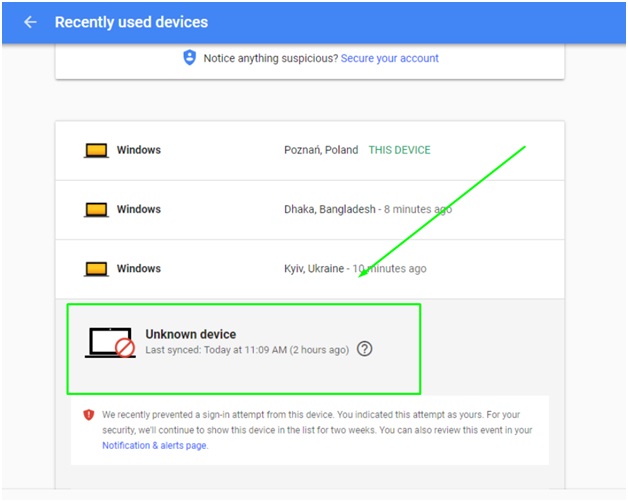
- And after that, go here: https://myaccount.google.com/u/0/notifications
- Click the sign-in attempt from our server:
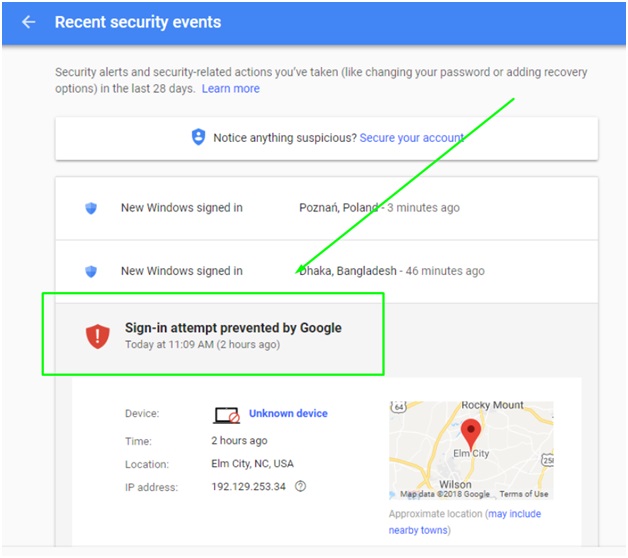
- Click on unknown device and enable access to our server:
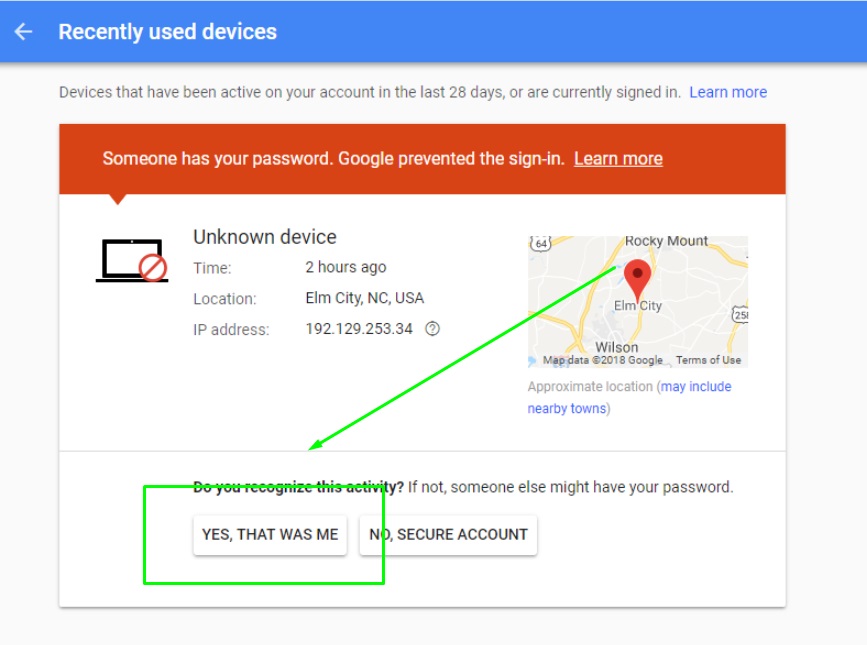
Need a hand?
Just share temporary access to your Gmail account with one of our Support Ninjas, and we can integrate your email for you!
Please make sure to stay in the support chat in the event that Gmail requires a verification PIN. This PIN will be sent to your phone and we will need it to log in to your Gmail account and complete the email integration process for you.
The post How to Enable IMAP Integration For Gmail Accounts appeared first on Influencers & Outreach University.
]]>The post Why Was My Credit Card Declined? appeared first on Influencers & Outreach University.
]]>Sometimes, a card may be declined. There are a lot of possible reasons as to why this happens and only your bank can determine exactly the reason for the decline.
In simple terms, when you enter a card in our system, we send an authorization request to your bank to make sure you have funds available in the event you stay past your trial period or wish to upgrade to paid before your trial is over. If all is good, then the charge will go through. Otherwise, your bank will not allow any charge and only they know the exact reason why.
We do return some error messages when a card is declined from our payment processor (Stripe) and if you would like to know more, please have a look at this list below
Stripe Decline Codes
| DESCRIPTION | NEXT STEP |
|---|---|
| The payment cannot be authorized. | The payment should be attempted again. If it still cannot be processed, the customer needs to contact their card issuer. |
| The card has been declined for an unknown reason. | The customer needs to contact their card issuer for more information. |
| The card does not support this type of purchase. | The customer needs to contact their card issuer to make sure their card can be used to make this type of purchase. |
| The customer has exceeded the balance or credit limit available on their card. | The customer should contact their card issuer for more information. |
| The card does not support the specified currency. | The customer needs to check with the issuer whether the card can be used for the type of currency specified. |
| A transaction with an identical amount and credit card information was submitted very recently. | Check to see if a recent payment already exists. |
| The card has expired. | The customer should use another card. |
| The payment has been declined as Stripe suspects it is fraudulent. | Do not report more detailed information to your customer. Instead, present as you would the generic_decline described below. |
| The card number is incorrect. | The customer should try again using the correct card number. |
| The CVC number is incorrect. | The customer should try again using the correct CVC. |
| The PIN entered is incorrect. This decline code only applies to payments made with a card reader. | The customer should try again using the correct PIN. |
| The ZIP/postal code is incorrect. | The customer should try again using the correct billing ZIP/postal code. |
| The card has insufficient funds to complete the purchase. | The customer should use an alternative payment method |
| The card, or account the card is connected to, is invalid. | The customer needs to contact their card issuer to check that the card is working correctly. |
| The payment amount is invalid, or exceeds the amount that is allowed. | If the amount appears to be correct, the customer needs to check with their card issuer that they can make purchases of that amount. |
| The expiration year is invalid. | The customer should try again using the correct expiration date. |
| The card issuer could not be reached, so the payment could not be authorized. | The payment should be attempted again. If it still cannot be processed, the customer needs to contact their card issuer. |
| The payment has been declined because the card is reported lost. | The specific reason for the decline should not be reported to the customer. Instead, it needs to be presented as a generic decline. |
| The payment has been declined because it matches a value on the Stripe user’s blocklist. | Do not report more detailed information to your customer. Instead, present as you would the generic_decline described above. |
| The payment is not permitted. | The customer needs to contact their card issuer for more information. |
| The card cannot be used to make this payment (it is possible it has been reported lost or stolen). | The customer needs to contact their card issuer for more information. |
| The allowable number of PIN tries has been exceeded. | The customer must use another card or method of payment. |
| An error occurred while processing the card. | The payment should be attempted again. If it still cannot be processed, try again later. |
| The payment could not be processed by the issuer for an unknown reason. | The payment should be attempted again. If it still cannot be processed, the customer needs to contact their card issuer. |
| The payment has been declined because the card is reported stolen. | The specific reason for the decline should not be reported to the customer. Instead, it needs to be presented as a generic decline. |
| A Stripe test card number was used. | A genuine card must be used to make a payment. |
The post Why Was My Credit Card Declined? appeared first on Influencers & Outreach University.
]]>The post How To Set Up Custom Tracking Domain appeared first on Influencers & Outreach University.
]]>This will allow you to view your email template’s open, click, and reply rates.
In this article, we will assume our main domain is myexample.com, and we will set up email tracking on the subdomain tracking.myexample.com. You can use any subdomain you want, it does not have to be “tracking”. Be sure to choose a subdomain name that you are not already using for something else.
Part 1: Adding a CNAME record
In the control panel of where your domain name is hosted, add a CNAME record with Host: tracking (i.e. the name of the subdomain you have chosen for tracking) and value of ninjapixelmails.com.
This step will depend on the domain registrar that you are using to manage your domain. We show examples for GoDaddy, Namecheap and Cloudflare.
GoDaddy:
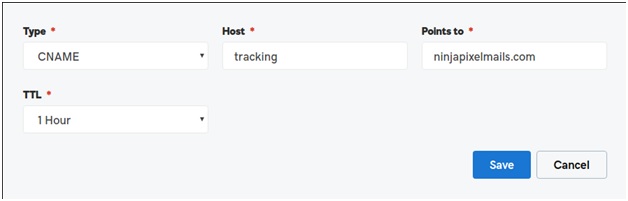
Namecheap:

Cloudflare:

Once you’ve created the record, save the configuration and go to your NinjaOutreach account.
Part 2: Add your sub-domain to NinjaOutreach
1. Click the drop-down at the top right corner of your NinjaOutreach and select “Settings”
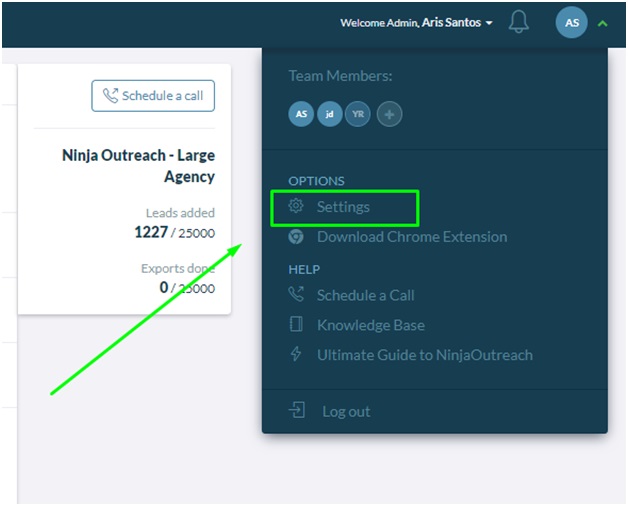
2. By default, you will land in the Profile tab of the settings page and you will see this:
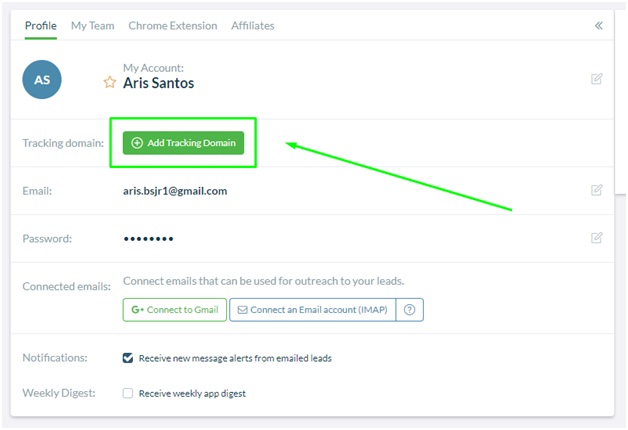
Simply click on the “Add Tracking Domain” button and add your sub-domain where you have the CNAME record.
3. Here’s an example:
![]()
4. A success message will display after you are done:
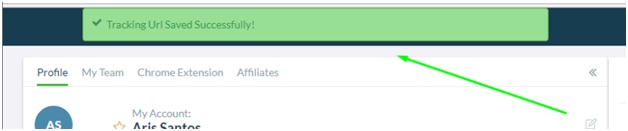
Note:
This green icon indicates that the setup is successful:
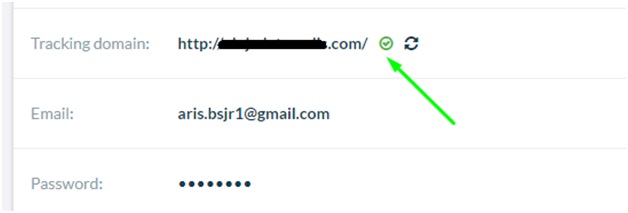
While the red exclamation mark represents that the setup is unsuccessful.
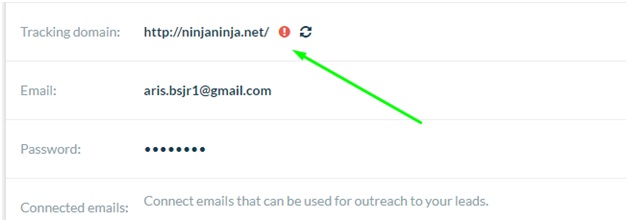
If this is the case, go back to “Part 1” above and review the information you have included in your CNAME record.
If you need help, don’t hesitate to contact us in support.
The post How To Set Up Custom Tracking Domain appeared first on Influencers & Outreach University.
]]>The post How To Use The NinjaOutreach Instagram Influencers Search appeared first on Influencers & Outreach University.
]]>The post How To Add Tags To Your Leads In NinjaOutreach appeared first on Influencers & Outreach University.
]]>The post How To Use The NinjaOutreach Chrome Extension With Google’s Advanced Search appeared first on Influencers & Outreach University.
]]>The post How To Filter Leads Based On Tags And Relationships In NinjaOutreach appeared first on Influencers & Outreach University.
]]>The post How To Use NinjaOutreach To Collaborate With Team Members appeared first on Influencers & Outreach University.
]]>The post How To Use Notes And Their Use Case In NinjaOutreach appeared first on Influencers & Outreach University.
]]>The post How To Find Leads Based On Job Titles (Journalists) In NinjaOutreach appeared first on Influencers & Outreach University.
]]>