Follow the steps below to connect your Gmail to NinjaOutreach via IMAP integration.
1. Click the drop-down menu at the top right of your Ninja Outreach and select “Settings.”
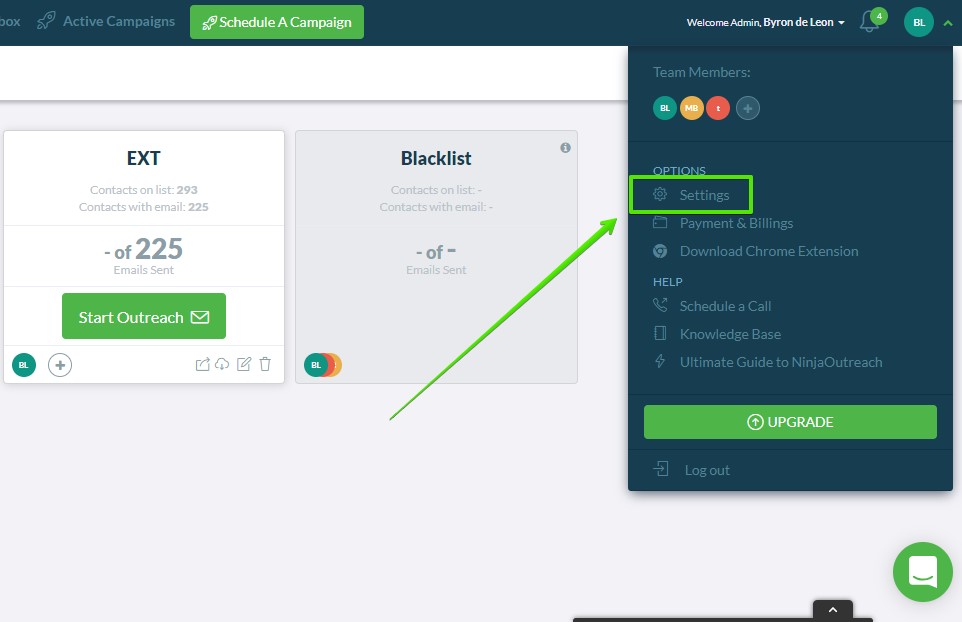
2. Under the “Profile” tab, click “Connect an Email account (IMAP)”
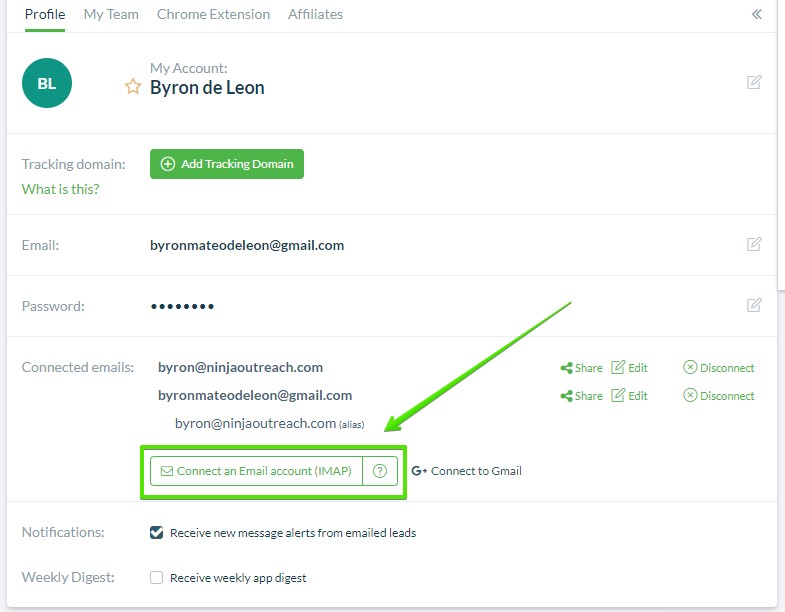
3. Fill in the required details and then hit the “Connect Account” button.
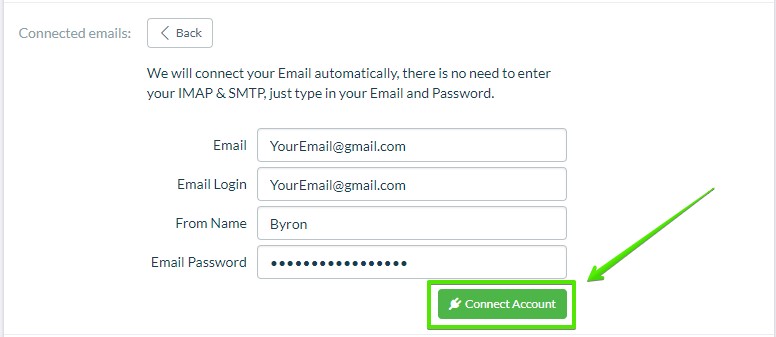
If you get any errors while trying to connect your Gmail account, go over each step below to whitelist NinjaOutreach.
- Turn on access to Less Secure apps via this link: https://www.google.com/settings/security/lesssecureapps
- Go to https://security.google.com/settings/security/activity and see if anything is blocked.
- Turn off two-step verification
- Whitelist Ninja Outreach IP in your account activity
- Check this device:
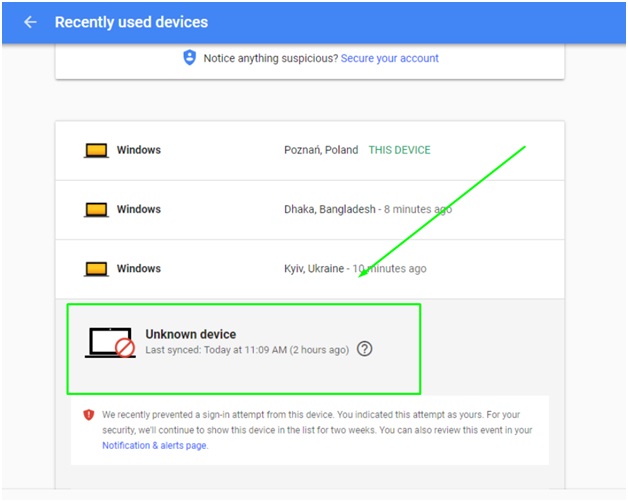
- And after that, go here: https://myaccount.google.com/u/0/notifications
- Click the sign-in attempt from our server:
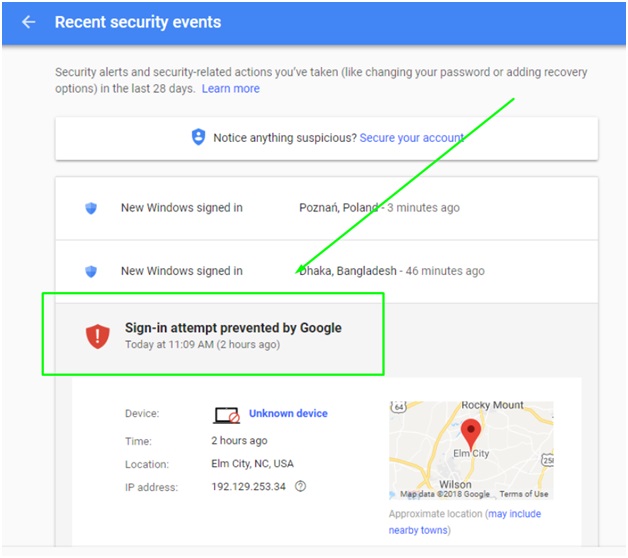
- Click on unknown device and enable access to our server:
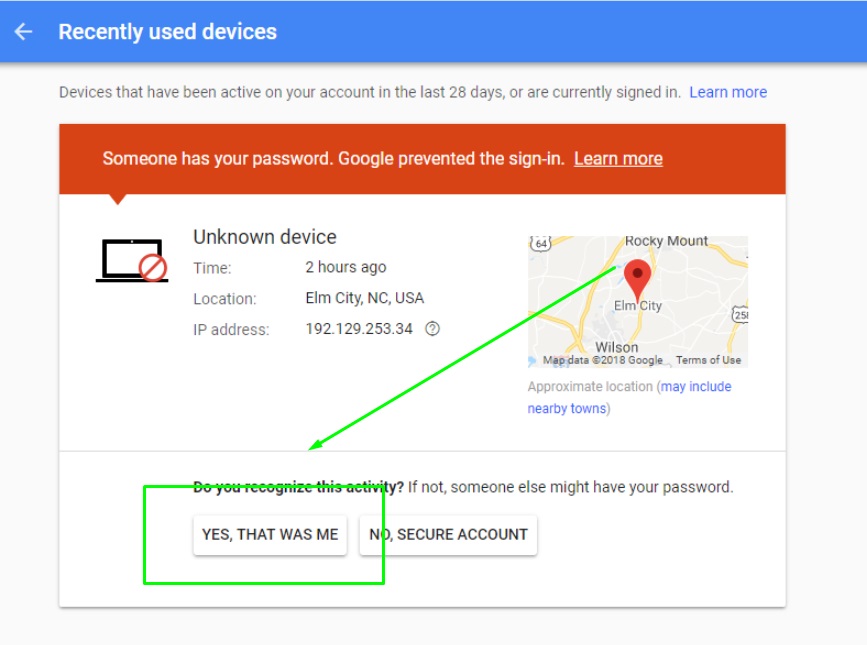
Need a hand?
Just share temporary access to your Gmail account with one of our Support Ninjas, and we can integrate your email for you!
Please make sure to stay in the support chat in the event that Gmail requires a verification PIN. This PIN will be sent to your phone and we will need it to log in to your Gmail account and complete the email integration process for you.
Leave A Comment?