In this tutorial, we will walk you through the steps to invite team members and how to collaborate together on NinjaOutreach.
Step 1: Inviting team members:
Click on your menu and select Settings.
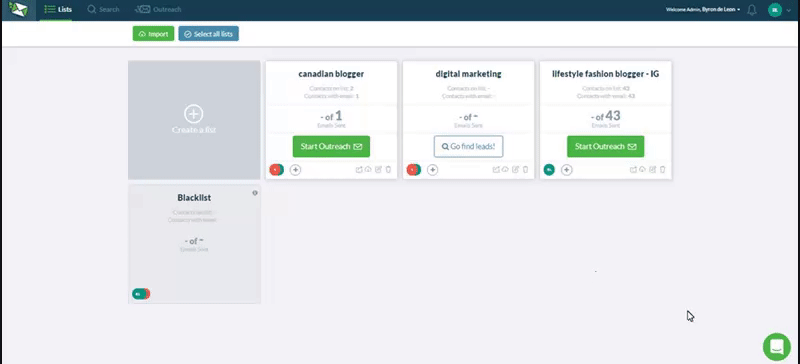
In Settings, click the “My Team” tab.
Then, enter the name (optional) and email address of the team member you want to invite and click “Send Invite”.
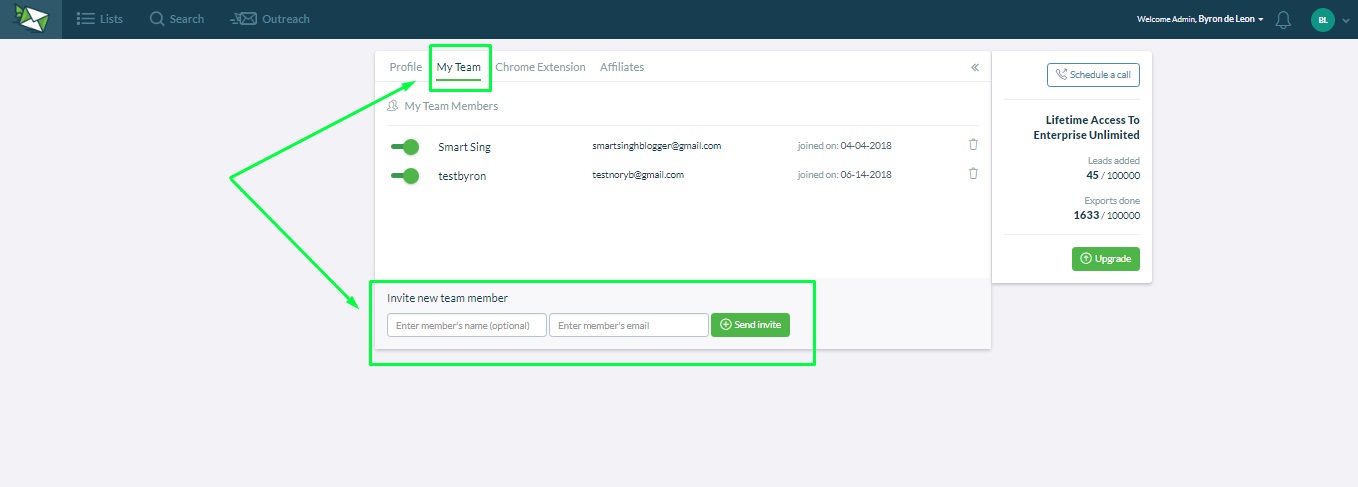
Your team member should receive an invitation email and after they’ve accepted, you can use the toggle next to their name to switch them from Active to Inactive.
Psst! There’s a shortcut to this too:
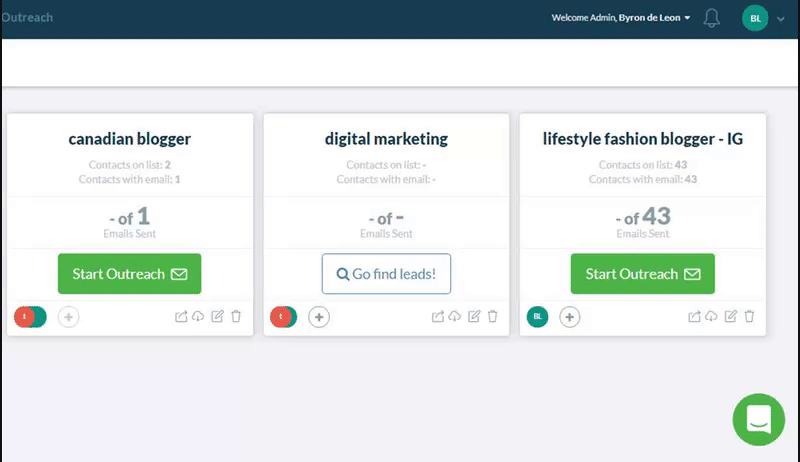
Step 2: Edit Permission Settings for Team Members
Hold on: did you complete Step 1 first? You need to add team members first before editing permission settings for each list.
Okay, once you have done so…
Head to Lists and click “Lists of Leads”.
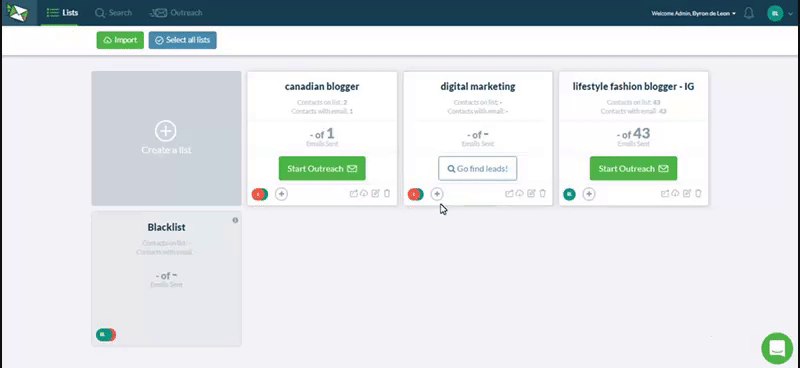
To add team members to your list, you can either click the “+” button upfront on your list card:
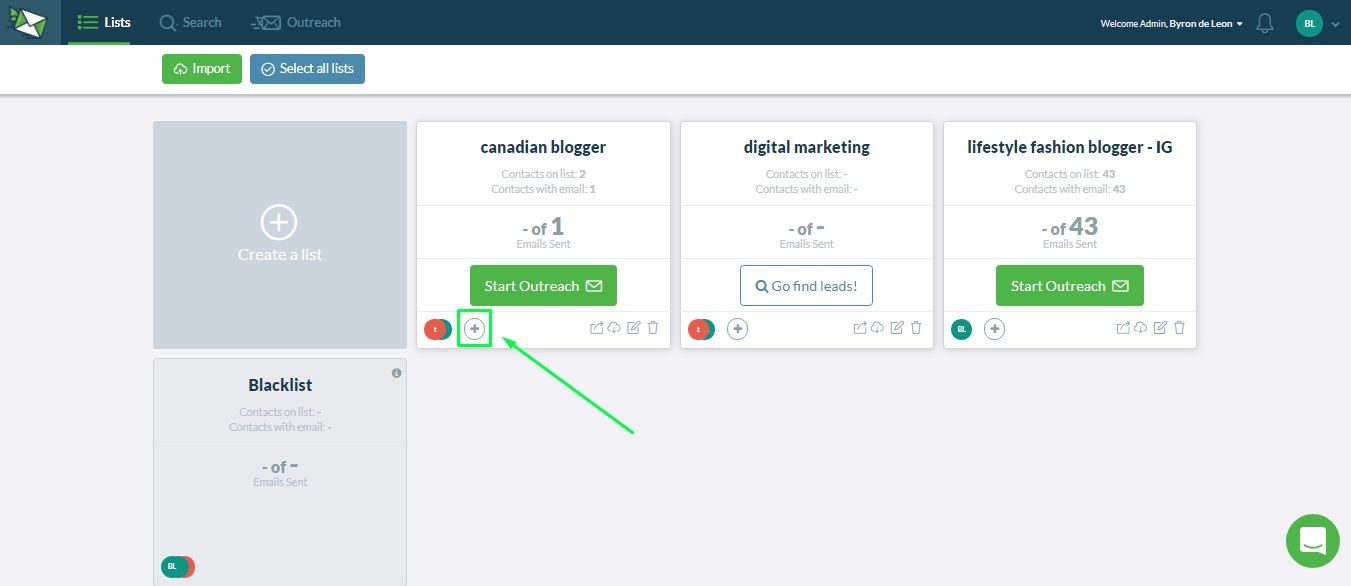
Or you can also add them by clicking the Edit button and entering their names or selecting from the dropdown menu under “Permitted Team Members”.
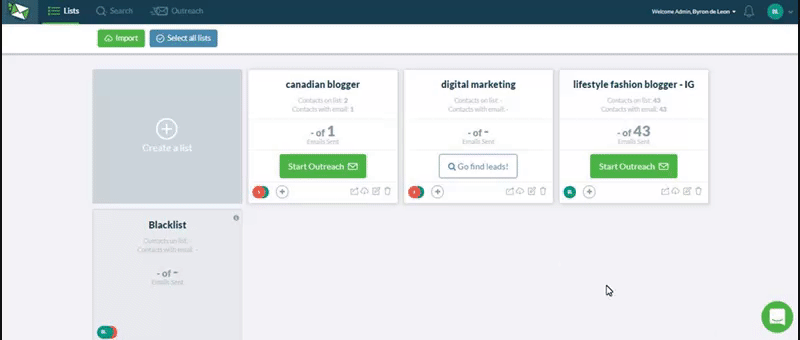
Woohoo! You have successfully added your team member to the list!
Now they can build relationships and email leads in that list. Don’t worry, as the account admin, you can add/remove team members at any time.
Note: Only list owners are allowed to delete/edit list information. For team members who joined the list, they can only edit leads.
Leave A Comment?