Infographics are a powerful way to build links because they are so shareable. The way to share them is essentially to copy the link source and repost it on your blog. This allows one content type to provide dozens of links.
In fact, legendary link builder Brian Dean listed guestographics as his favorite linkbuilding method of all time (recommended read).
His article provides great information on how to create an awesome infographic. Today we’re going to focus on getting it seen:
How To Find Infographics & Guestographics With NinjaOutreach (Method 1)
One effective way to find people who do infographics or guestographics is through the use of NinjaOutreach Chrome extension.
You can run a search on Google with any of these advanced search operators and load it on NinjaOutreach Chrome extension so you will be able to save those leads into your list.
- [Your-Topic] inurl:/infographic/
- [Your-Topic] inurl:category/infographic/
- [Your-Topic] inurl:/infographics/
- [Your-Topic] inurl:category/infographics/
- [Your-Topic] intitle:infographic
- [Your-Topic] intitle:infographic
- [Your-Topic] intitle:[infographic]
- [Your-Topic] intitle:[infographic]
How To Find Bloggers Who Post Infographics With NinjaOutreach (Method 2)
If you don’t want to use the NinjaOutreach Chrome extension, you can use the regular search and filters. First, we want to target websites with a history of posting infographics.
The easiest method is simply to use the search and the filter in our two tabs; Websites and Blogs and Twitter Influencers search.
Just run a search for your topic, and then select infographics from the filter drop-down menu.
I recommend setting the search to 5k because this filter will drastically reduce the results. This is because these data points are relatively new to the software, and the data is still being built up.
Using The Websites and Blogs Tab
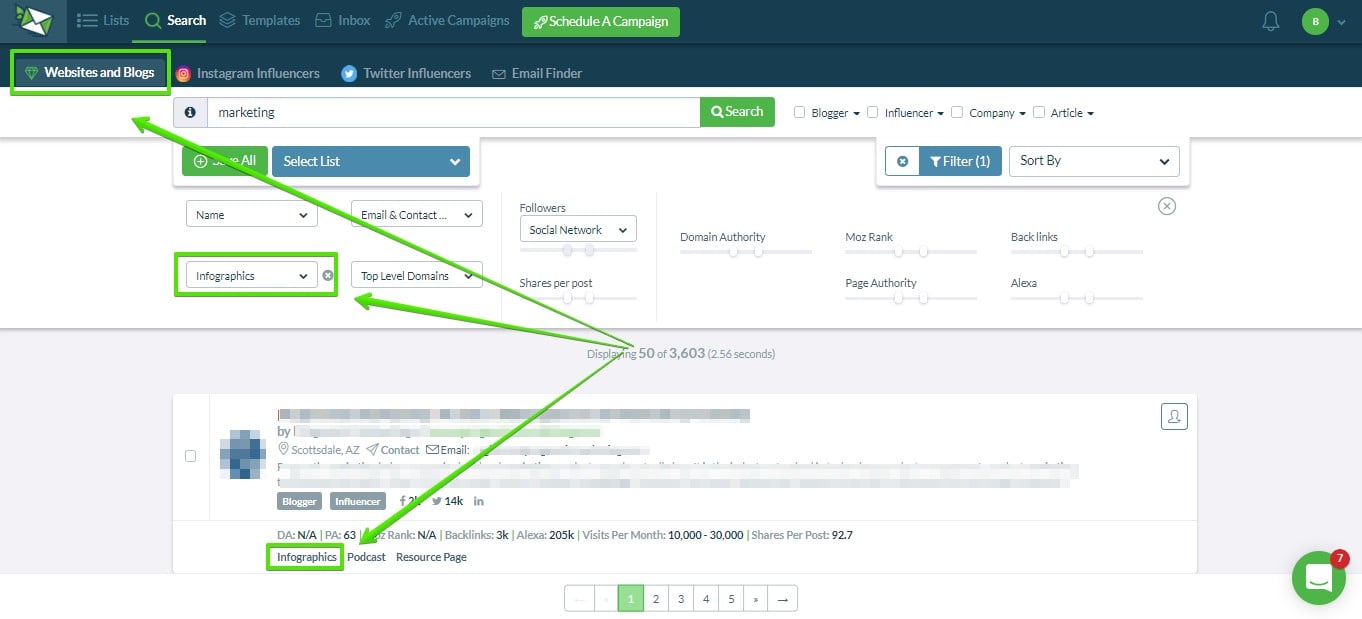
You can also run a search with the keywords directly, for example, “Marketing infographic”. In this case, it is better NOT to put the filter on, because the exact match will already filter the keywords for you.
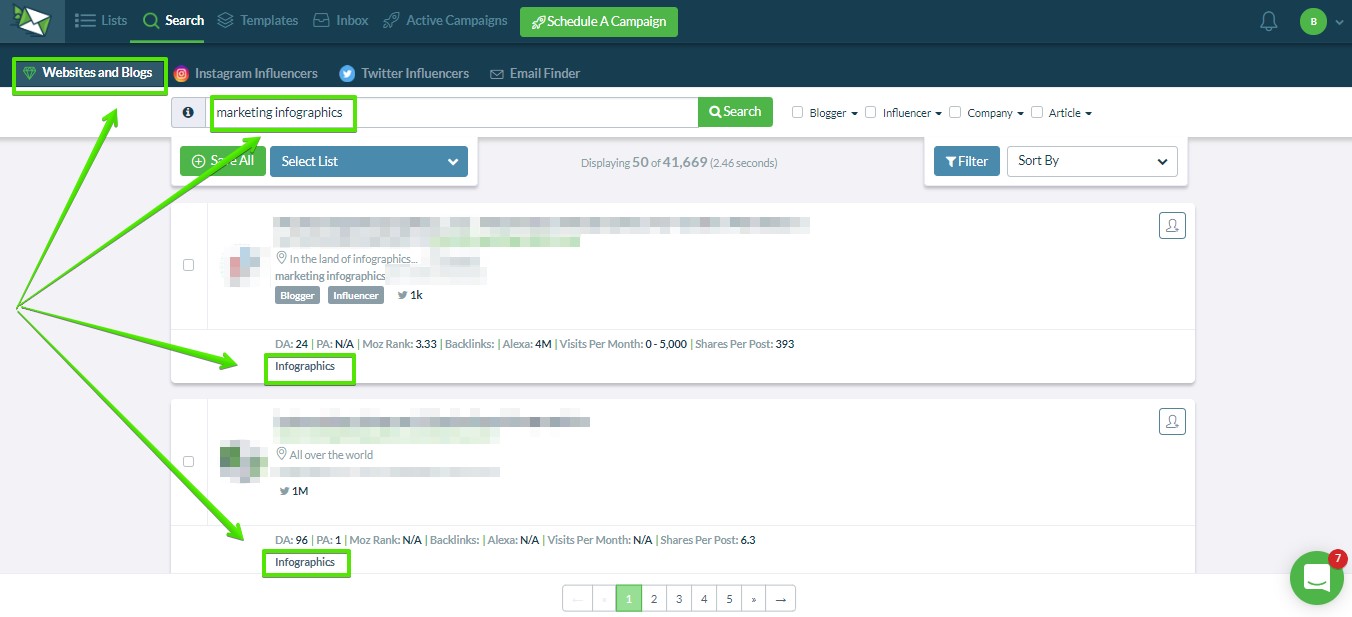
Both of these will provide different results (well, some the same, and some different), so it’s worth trying both approaches)
Using The Twitter Influencers Tab
You can also run a search on the Twitter Influencers tab, although it doesn’t have a filter, so you’ll just have to rely on the keyword alone:
Remember to try keywords such as infographics, infographics with your key term as well, because it is set to exact match:
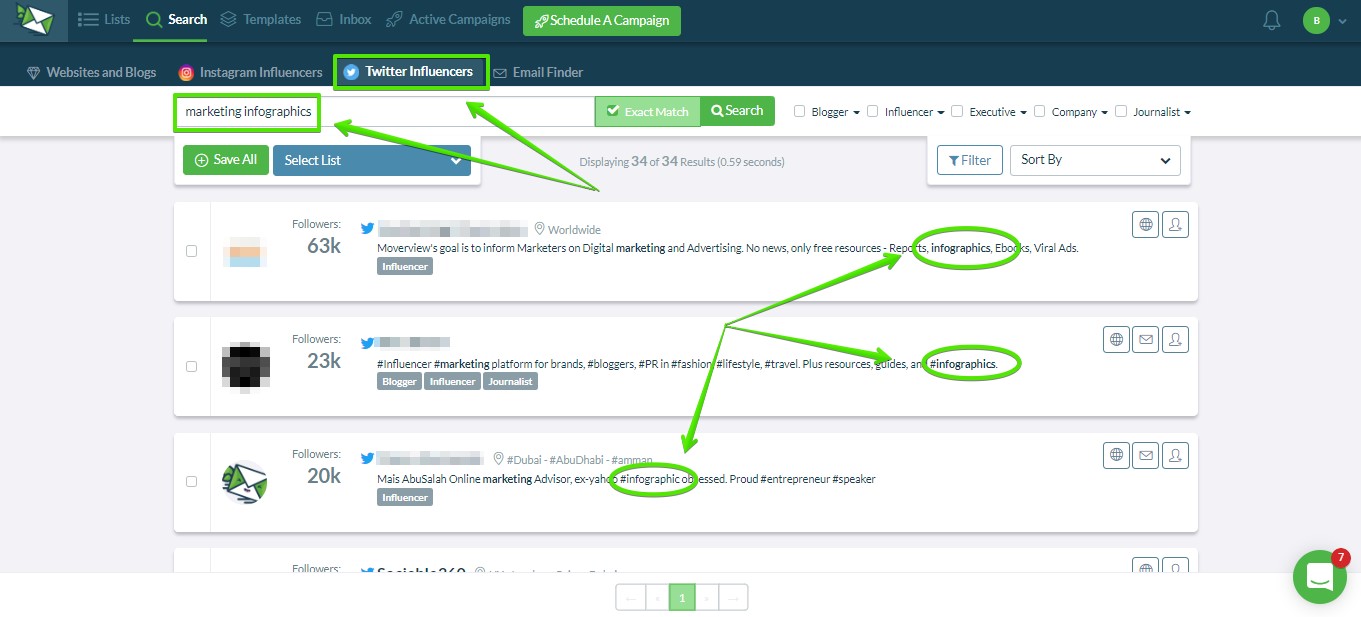
From here you can easily add the good candidates to a list.
How To Find Infographics & Guestographics With NinjaOutreach (Method 3)
Perhaps obvious, but it’s worth nothing – just because a blogger doesn’t have a history of posting infographics according to NinjaOutreach, doesn’t mean they won’t (or haven’t).
It just means we didn’t find any.
But they still might be worth reaching out to if they’re relevant. So feel free to use the above method but without the infographic restriction (filter/search term).
Performing The Outreach And Landing Slots!
Before doing the outreach, you will have to integrate your email.
Once you save the bloggers to your list, you’re ready to do outreach to them:
These directions will show you how to send emails in NinjaOutreach.
And These directions will show you how to effectively outreach in NinjaOutreach.
All you need is a script specific to infographics.
Brian recommends a two-step approach:
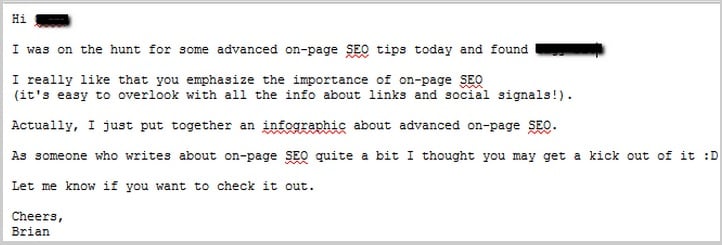
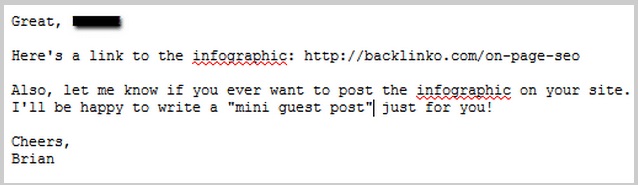
The idea here is to casually send an offer to show them the link, and, if they say yes, send it over with an offer to write a personalized mini guest post around it.
Here are those scripts are written out:
Hi [First Name]
I was on the hunt for some advanced on-page SEO tips today and found [Page Title]
I really like that you emphasize the importance of on-page SEO
(it’s easy to overlook with all the info about links and social signals)
Actually, I just put together an infographic about advanced on-page SEO.
As someone who writes about on-page SEO quite a bit, I thought you may get a kick out of it 😀
Let me know if you want to check it out.
Cheers,
Brian
Great, [First Name]
Here’s a link to the infographic:Also, let me know if you ever want to post the infographic on your site. I’ll be happy to write a “mini guest post”, just for you!
Cheers,
Brian
Note: This video below is outdated but you can still use it as a reference as some functions are similar.
You May Also Like:
- How To Collect Contact Information From Google Results With NinjaOutreach
- How To Do An Expert Round Up Post With NinjaOutreach
- How To Find Bloggers In Other Countries With NinjaOutreach
- How To Find Influential Guests For Podcast, Interview, And Post With NinjaOutreach
- How To Find Someone’s Email Address With NinjaOutreach
- How To Manage Any Outreach Campaign With Your Team With NinjaOutreach
- How To Find Affiliates With NinjaOutreach
- How To Get Links On Resource Pages With NinjaOutreach
- How To Get Featured On Interviews And Podcasts With NinjaOutreah
- How To Generate Leads And Make Sales With NinjaOutreach
- How To Find Journalists To Write About Us With NinjaOutreach
- How To Find The Most Shared Posts & Who Shared Them With NinjaOutreach
- How To Promote Your Content With NinjaOutreach
- How To Get Product Reviews Guest Posts Sponsored Posts And Giveaways With NinjaOutreach
- How To Do Broken Link Building With NinjaOutreach
- How To Promote Your Crowdfunding Campaign With Ninja Outreach
Leave A Comment?